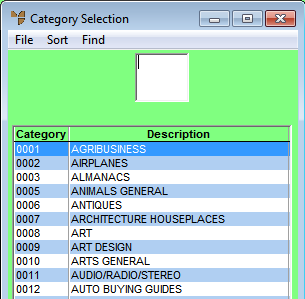
The Product Category master file is provided in MDS to group items that have similar characteristics for stock handling, margins or sell price markups. You can group products into diminishing items, non-diminishing items, non-inventory items, manufactured items, sub-assembled items, temporary items, text items, roll stock or part builder.
To edit an existing product category:
Micronet displays the Category Selection screen.
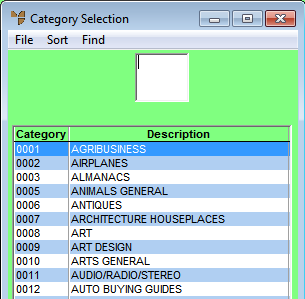
Micronet displays the Category File Update screen in Update Mode.
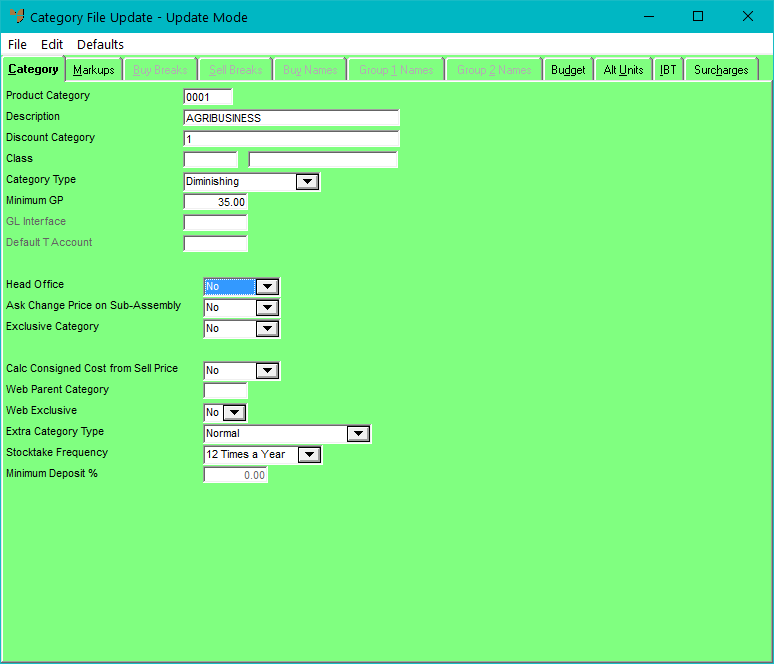
To create a new product category record:
Micronet displays the Category File Update screen in Update Mode.
The Category File Update screen changes from Update Mode to Add Mode as displayed in the title.
|
|
Field |
Value |
|
|
Product Category |
Enter a unique ID for the product category, up to five characters long. |
|
|
Description |
Enter a description of the product category. |
|
|
Category Type |
Select the product category type. Options are:
The cost price for non-diminishing items is always locked as a fixed price and can only be changed in the Inventory master file.
|
|
Minimum GP |
Enter the minimum GP% that is acceptable during the order entry/invoicing process within Micronet. Items can only be sold at a GP less than this figure if the user’s ID has sufficient security access. |
|
|
GL Interface |
If you want to dissect sales/stock/debtors by product category, enter the name of the GL interface record for this product category. |
|
|
Stocktake Frequency |
If you are using automatic cycle stocktakes, select how often the items in this product category should be counted, e.g. 12 Times a Year or 4 Times a Year. Micronet will include these items in automatic stocktake batches if the Counts Based On field on the Create Stocktake Batch screen is set to Category. |